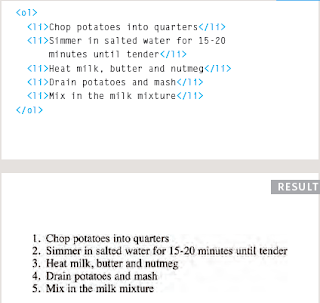Only for Communication
Hello friends we are now live in another blog that is TechBoss.in This block is only for latest Tech story and Technology . Please friends support us to make this blog successful. We want your support. So, Please come and join us here, TechBoss